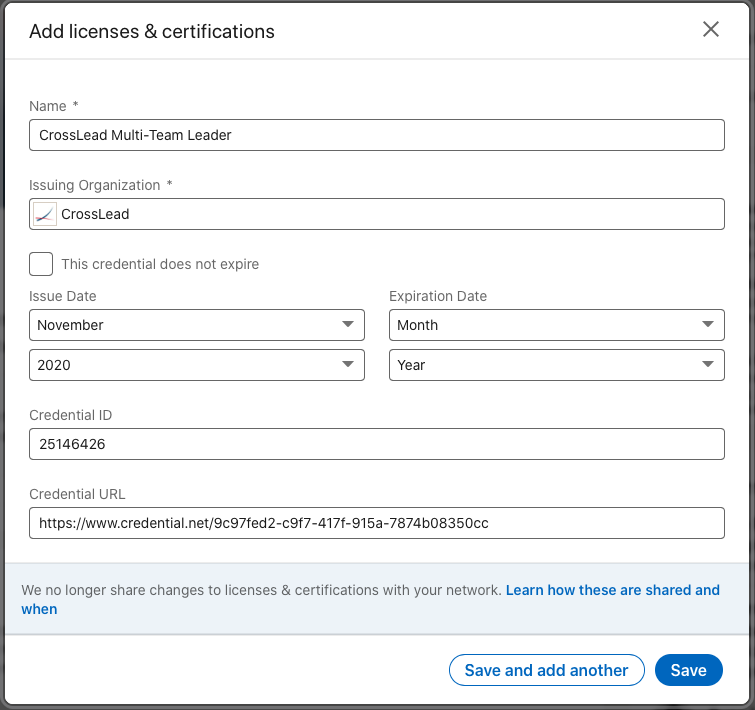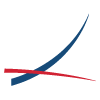Two Ways of Sharing Your CrossLead Multi-Team Leader Certification to LinkedIn
Share to LinkedIn
Create a post about your credential that will appear to your connections in the LinkedIn newsfeed.
- Find the email you received from support@credential.net, and click the link in the email to open your credential.
- Click on the LinkedIn ‘Share’ button near the middle of the page. If you are not already logged in to your LinkedIn account you will be prompted to do so.
- You will be taken to a LinkedIn page where you can choose to share this update as a post or as a private message.
- Finally, write a message to accompany your certificate in your post or message, and click Post/Send to share.
You will then have a lovely statement about your achievement that will be visible to your connections. Do bear in mind though that as time goes on, this will drop in the newsfeed and become less visible.
Add to LinkedIn Profile
1. Find the email you received from support@credential.net, and click the link in the email to open your credential.
2. Next, find and click the “More” button. In the dropdown that appears, click “Add to LinkedIn Profile” option. Note: If you are on mobile, simply click the “Add to my profile” button that appears near the top of the page.

3. A pop-up will appear with an “Add to my profile” button, this will direct you to Linkedin with the certification information already populated.
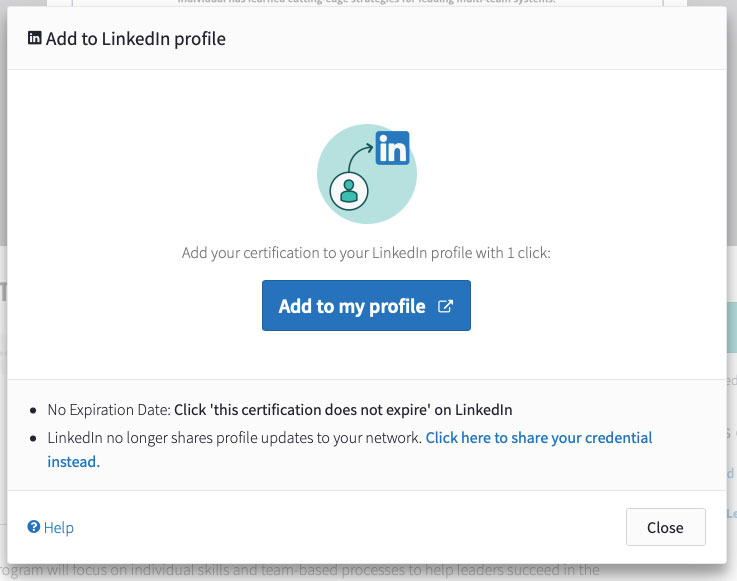
4. Simply select “This credential does not expire” and save.